There are a LOT of buttons and options which makes things hard to find sometimes. So I say take some time if you haven't yet to browse through everything CAW has to offer.
When you open the Create a world program for the first time, you should see this (click on any image to enlarge):
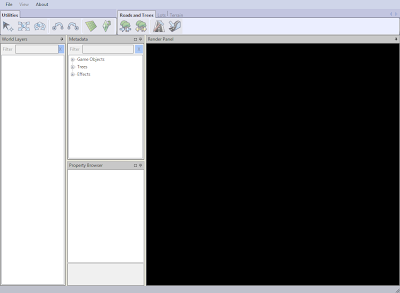
The first box, World Layers, is going to be very important. You can right click on a lot of the stuff in this box to make new options appear. Like being able to add a description, name, and picture to your new world. Or adding new layers.
The second box, Metadata, contains all the objects, spawners, trees, and effects you can place in your world.
The box below the Metadata box, Property Browser, will give you info on lots. This has come in handy when I forgot how large a placed lot was.
Then is the rendering box. There you'll see your world.
Create a new world
This is the easiest step. Go to file> New World. I tried opening a few worlds just to play around with it and see what defaults they gave us.
Now we have a world. The world layers now has info. Now the fun can begin.
Lots of Buttons
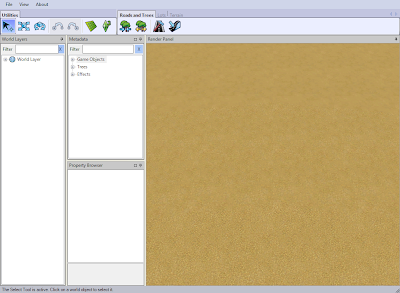
There are a lot of options under each of those three little tabs: Roads, Lots, and Terrain. So click around.
I will call your attention to the Terrain tab right now, because I kid you not it took me a bit to figure this out, so if I can save anyone the stupidity, then I have done my job.
Click the terrain tab. You'll see four options under it.
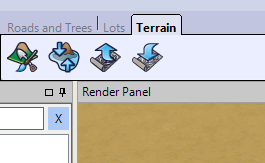
The first one opens up a box which shows you this:
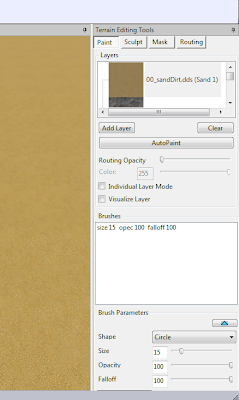 Now here's the stupid part: There are buttons there. Paint opens up first, but next to it is sculpt. I swear to god I didn't notice that the first few hours I was playing with it and I was ready to ask where those tools were.
Now here's the stupid part: There are buttons there. Paint opens up first, but next to it is sculpt. I swear to god I didn't notice that the first few hours I was playing with it and I was ready to ask where those tools were.So there. Don't let this program make you feel like an idiot. Because maybe you at least found those right off first thing, and here you are reading a tutorial by a girl who spent an hour or two trying to find the sculpt tools.
Back to this, because the button next to the painting tools is also awesome and powerful.
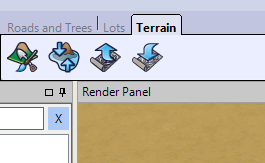 With that you can raise and lower the water level on your world. Here's what you do, click it, then click on the land where you want the water to be. Like say you have a beach, but you want the water to be further up, click on the beach where you want the water to be.
With that you can raise and lower the water level on your world. Here's what you do, click it, then click on the land where you want the water to be. Like say you have a beach, but you want the water to be further up, click on the beach where you want the water to be.Don't like where the water ended up? Click on the button again and then click on the land. Each time you want to raise or lower the water, click on the button again and then click the land. ((I totally see story possibilities for this. You can have the same neighborhood go through a drought or a flood just by editing it in CAW so long as you save the world!))
Go crazy with that button. It's fun. Swear.
Last thing to point out, which also made me feel utterly stupid:
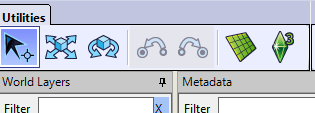 Utilities buttons. Took me forever to figure out how to grab objects and move and place them once I'd put them down. Quick rundown:
Utilities buttons. Took me forever to figure out how to grab objects and move and place them once I'd put them down. Quick rundown:The arrow/selector tool is handy. Doesn't move anything, just selects it. If it's a lot, you can look at the property browser to see the stats. You can select anything, and then hit delete to get rid of a lot, object or road section.
Be careful though. Gets tricky a little later on when you have more decorations in your hood.
The second button allows for you to move your object. I found it is really handy. When you click on it and then click on a standing object, you get this:
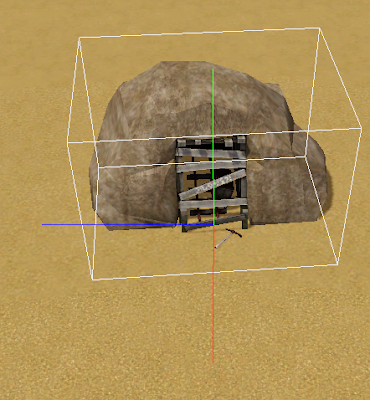
You can move the object on the x, y or z axis. I have found that to be really easy for placing, especially when it came to placing rocks to craft a beach. Mostly because you can grab one axis by highlighting the line (red, blue or green) and then using the mouse.
(For anyone happening along who might not know what a z axis is- you can move the object up and down.)
If you have a road placed and you use this tool, you get this:
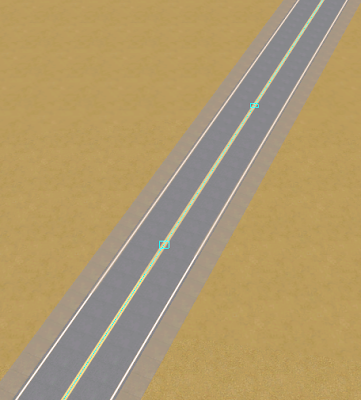
This was another DUH moment, but I don't feel so bad because a lot of people will not know this. Using this tool, this is how you can move the roads.
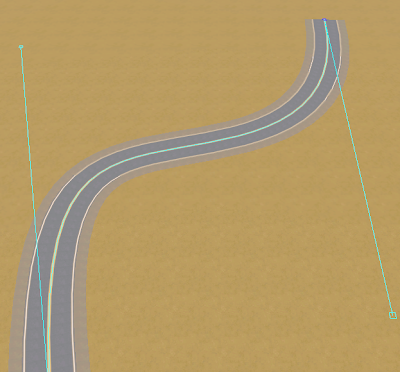 Love it! The roads do not have to conform to 90 degree angles anymore.
Love it! The roads do not have to conform to 90 degree angles anymore.Ok, back to this:
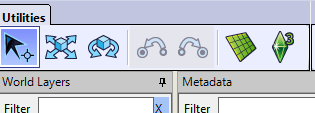
That third icon is the bane of my world building. I will avoid using it at ALL costs. Place an object right the first time, and try to never use it if you don't have to.
Maybe I'm just being a touch dramatic. Maybe. Click on it and click on a 3D object and you get this:
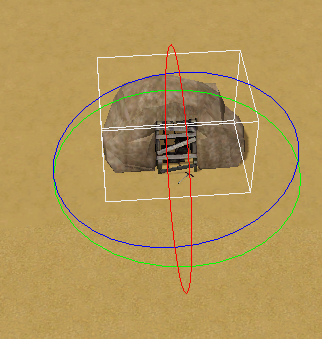
The idea is that you can now rotate the object in space. Neat, probably handy for some stuff. You can grab at the points to twist an object so that it lays on its side or upside down. I've used it to try and pull some objects just to rotate them a little this way or that and had them do all sorts of crazy things. It seemed simple to me, but I think I'm going to blame CAW for my ineptitude with this one button.
When you first place an object, just like in Sims, you can hold down the mouse button and twist and turn the object until it faces the way you want. So I make sure to do that right the first time!
Anyway, that's the quick rundown for anyone who's really lost or just confused like I was at first. Once I figured all this stuff out, I think it made the rest a lot easier. Course it took like half a day for me to figure this stuff out, so hopefully I can save someone's hair and pride with this.
7 comments:
Ha, I'm glad to have a guide for when and if I ever start playing with this! To me, it looks more complicated than SC4 but I guess that depends on what kind of controls you're used to or prefer.
By the way, I hadn't found the sculpt button, so you helped this girl out, at least!
It IS so much more complicated that SC4. But you have so much more freedom once you figure out what the heck you can do.
lol, oh good! I saved at least one person and one keyboard!
Nice look at CAW you have here! (And hi! It's been a while! *waves*)
I'm bungling along with this program as best as I can, and find that the paint brush and rotating objects to be the most annoying!
Trial and error, I suppose, is what is going to make or break us! LOL!
But it's nice to see that someone has taken the time to figure out what everything does! I should link this over MOT!
Hey there, MM! It has been a while! Good to see you again.
Trial and error is really the only way. I'm just going to throw out some basic info that I hope makes the program more accessible for those like me who want to know right now how this stuff works.
This is fantastic Lunar!
Thank you for taking the time to do something like this. It'll definitely help out those who feel completely overwhelmed by CAW.
Thanks, Carnaxa. I sort of do feel like a jerk, but hey, if it helps anyone feel a little less frustration, then that will be wonderful.
Don't feel like that! You aren't one at all. It's always great to find people who don't mind sharing their knowledge with these sorts of things. It's helpful to those of us who stumble around, blind!
Post a Comment